Ubuntu 16.04.4 LTS (Xenial Xerus)正式发布下载
作者:系统库人气:Ubuntu 16.04.4 LTS (Xenial Xerus) 现已正式发布,大家可以下载更新了。
此前由于受已公开披露的 Meltdown 和 Spectre 安全漏洞影响,所有推迟发布,Ubuntu 16.04.4 LTS 将会于 2018 年 3 月 1 日发布。现在,Canonical 已正式释出 Ubuntu 16.04.4 LTS,各位可以进行更新了。
最大变化莫过于修复了 Meltdown 和 Spectre 安全漏洞,还有就是提升了稳定性和兼容性,另外就是包括以下的 bug 修复:
#1351267 partman-auto prefers to give disk to swap, leaving root too small
#1555904 opal-prd not installed by default on ppc64el systems
#1577833 Support statement for packages within Ubuntu 16.04 LTS should have the 5 Y statement
#1746299 update makedumpfile tool version to v1.6.3
此外,Ubuntu 17.10 的内核和显示服务器也已进行更新。
Xenial Xerus 系列的更新维护计划是更新至 Ubuntu 16.04.5,该版本可能会在 2018 年晚些时候推出。
Ubuntu 16.04.4 LTS 下载地址是:http://releases.ubuntu.com/16.04/
ubuntu-16.04.4-desktop-amd64.iso
ubuntu-16.04.4-desktop-i386.iso
ubuntu-16.04.4-server-amd64.iso
ubuntu-16.04.4-server-i386.iso
MD5值
b47e23601d56533fb01a941ef1794e57 *ubuntu-16.04.4-desktop-amd64.iso
bc10544792ffef5bfe5b2bb87b5a5cbf *ubuntu-16.04.4-desktop-i386.iso
6a7f31eb125a0b2908cf2333d7777c82 *ubuntu-16.04.4-server-amd64.iso
3825f06c23540bfd509bb63377f2848e *ubuntu-16.04.4-server-i386.iso
Ubuntu上使用KVM云镜像
如何下载并使用运行在 Ubuntu Linux 服务器上的 KVM 云镜像?如何在 Ubuntu Linux 16.04 LTS 服务器上无需完整安装即可创建虚拟机?如何在 Ubuntu Linux 上使用 KVM 云镜像?
基于内核的虚拟机(KVM)是 Linux 内核的虚拟化模块,可将其转变为虚拟机管理程序。你可以在命令行使用 Ubuntu 为 libvirt 和 KVM 提供的虚拟化前端通过 KVM 创建 Ubuntu 云镜像。
这个快速教程展示了如何安装和使用 uvtool,它为 Ubuntu 云镜像下载,libvirt 和 clout_int 提供了统一的集成虚拟机前端。
步骤 1 - 安装 KVM
你必须安装并配置 KVM。使用 apt 命令/apt-get 命令,如下所示:
$ sudo apt install qemu-kvm libvirt-bin virtinst bridge-utils cpu-checker$ kvm-ok## [configure bridged networking as described here][3]$ sudo vi /etc/network/interfaces$ sudo systemctl restart networking$ sudo brctl show
参阅如何在 Ubuntu 16.04 LTS Headless 服务器上安装 KVM 以获得更多信息。(LCTT 译注:Headless 服务器是指没有本地接口的计算设备,专用于向其他计算机及其用户提供服务。)
步骤 2 - 安装 uvtool
键入以下 apt 命令/apt-get 命令:
$ sudo apt install uvtool
示例输出:
[sudo] password for vivek:Reading package lists... DoneBuilding dependency treeReading state information... DoneThe following packages were automatically installed and are no longer required:gksu libgksu2-0 libqt5designer5 libqt5help5 libqt5printsupport5 libqt5sql5 libqt5sql5-sqlite libqt5xml5 python3-dbus.mainloop.pyqt5 python3-notify2 python3-pyqt5 python3-sipUse 'sudo apt autoremove' to remove them.The following additional packages will be installed:cloud-image-utils distro-info python-boto python-pyinotify python-simplestreams socat ubuntu-cloudimage-keyring uvtool-libvirtSuggested packages:cloud-utils-euca shunit2 python-pyinotify-docThe following NEW packages will be installed:cloud-image-utils distro-info python-boto python-pyinotify python-simplestreams socat ubuntu-cloudimage-keyring uvtool uvtool-libvirt0 upgraded, 9 newly installed, 0 to remove and 0 not upgraded.Need to get 1,211 kB of archives.After this operation, 6,876 kB of additional disk space will be used.Get:1 http://in.archive.ubuntu.com/ubuntu artful/main amd64 distro-info amd64 0.17 [20.3 kB]Get:2 http://in.archive.ubuntu.com/ubuntu artful/universe amd64 python-boto all 2.44.0-1ubuntu2 [740 kB]Get:3 http://in.archive.ubuntu.com/ubuntu artful/main amd64 python-pyinotify all 0.9.6-1 [24.6 kB]Get:4 http://in.archive.ubuntu.com/ubuntu artful/main amd64 ubuntu-cloudimage-keyring all 2013.11.11 [4,504 B]Get:5 http://in.archive.ubuntu.com/ubuntu artful/main amd64 cloud-image-utils all 0.30-0ubuntu2 [17.2 kB]Get:6 http://in.archive.ubuntu.com/ubuntu artful/universe amd64 python-simplestreams all 0.1.0~bzr450-0ubuntu1 [29.7 kB]Get:7 http://in.archive.ubuntu.com/ubuntu artful/universe amd64 socat amd64 1.7.3.2-1 [342 kB]Get:8 http://in.archive.ubuntu.com/ubuntu artful/universe amd64 uvtool all 0~git122-0ubuntu1 [6,498 B]Get:9 http://in.archive.ubuntu.com/ubuntu artful/universe amd64 uvtool-libvirt all 0~git122-0ubuntu1 [26.9 kB]Fetched 1,211 kB in 3s (393 kB/s)Selecting previously unselected package distro-info.(Reading database ... 199933 files and directories currently installed.)Preparing to unpack .../0-distro-info_0.17_amd64.deb ...Unpacking distro-info (0.17) ...Selecting previously unselected package python-boto.Preparing to unpack .../1-python-boto_2.44.0-1ubuntu2_all.deb ...Unpacking python-boto (2.44.0-1ubuntu2) ...Selecting previously unselected package python-pyinotify.Preparing to unpack .../2-python-pyinotify_0.9.6-1_all.deb ...Unpacking python-pyinotify (0.9.6-1) ...Selecting previously unselected package ubuntu-cloudimage-keyring.Preparing to unpack .../3-ubuntu-cloudimage-keyring_2013.11.11_all.deb ...Unpacking ubuntu-cloudimage-keyring (2013.11.11) ...Selecting previously unselected package cloud-image-utils.Preparing to unpack .../4-cloud-image-utils_0.30-0ubuntu2_all.deb ...Unpacking cloud-image-utils (0.30-0ubuntu2) ...Selecting previously unselected package python-simplestreams.Preparing to unpack .../5-python-simplestreams_0.1.0~bzr450-0ubuntu1_all.deb ...Unpacking python-simplestreams (0.1.0~bzr450-0ubuntu1) ...Selecting previously unselected package socat.Preparing to unpack .../6-socat_1.7.3.2-1_amd64.deb ...Unpacking socat (1.7.3.2-1) ...Selecting previously unselected package uvtool.Preparing to unpack .../7-uvtool_0~git122-0ubuntu1_all.deb ...Unpacking uvtool (0~git122-0ubuntu1) ...Selecting previously unselected package uvtool-libvirt.Preparing to unpack .../8-uvtool-libvirt_0~git122-0ubuntu1_all.deb ...Unpacking uvtool-libvirt (0~git122-0ubuntu1) ...Setting up distro-info (0.17) ...Setting up ubuntu-cloudimage-keyring (2013.11.11) ...Setting up cloud-image-utils (0.30-0ubuntu2) ...Setting up socat (1.7.3.2-1) ...Setting up python-pyinotify (0.9.6-1) ...Setting up python-boto (2.44.0-1ubuntu2) ...Setting up python-simplestreams (0.1.0~bzr450-0ubuntu1) ...Processing triggers for doc-base (0.10.7) ...Processing 1 added doc-base file...Setting up uvtool (0~git122-0ubuntu1) ...Processing triggers for man-db (2.7.6.1-2) ...Setting up uvtool-libvirt (0~git122-0ubuntu1) ...
步骤 3 - 下载 Ubuntu 云镜像
你需要使用 uvt-simplestreams-libvirt 命令。它维护一个 libvirt 容量存储池,作为一个简单流simplestreams源的镜像子集的本地镜像,比如 Ubuntu 云镜像。要使用当前所有 amd64 镜像更新 uvtool 的 libvirt 容量存储池,运行:
$ uvt-simplestreams-libvirt sync arch=amd64
要更新/获取 Ubuntu 16.04 LTS (xenial/amd64) 镜像,运行:
$ uvt-simplestreams-libvirt --verbose sync release=xenial arch=amd64
示例输出:
Adding: com.ubuntu.cloud:server:16.04:amd64 20171121.1
通过 query 选项查询本地镜像:
$ uvt-simplestreams-libvirt query
示例输出:
release=xenial arch=amd64 label=release (20171121.1)
现在,我为 Ubuntu xenial 创建了一个镜像,接下来我会创建虚拟机。
步骤 4 - 创建 SSH 密钥
你需要使用 SSH 密钥才能登录到 KVM 虚拟机。如果你根本没有任何密钥,请使用 ssh-keygen 命令创建一个新的密钥。
$ ssh-keygen
参阅“如何在 Linux / Unix 系统上设置 SSH 密钥” 和 “Linux / UNIX: 生成 SSH 密钥” 以获取更多信息。
步骤 5 - 创建 VM
是时候创建虚拟机了,它叫 vm1,即创建一个 Ubuntu Linux 16.04 LTS 虚拟机:
$ uvt-kvm create vm1
默认情况下 vm1 使用以下配置创建:
内存:512M
磁盘大小:8GiB
CPU:1 vCPU core
要控制内存、磁盘、CPU 和其他配置,使用以下语法:
$ uvt-kvm create vm1 \--memory MEMORY \--cpu CPU \--disk DISK \--bridge BRIDGE \--ssh-public-key-file /path/to/your/SSH_PUBLIC_KEY_FILE \--packages PACKAGES1, PACKAGES2, .. \--run-script-once RUN_SCRIPT_ONCE \--password PASSWORD
其中
--password PASSWORD:设置 ubuntu 用户的密码和允许使用 ubuntu 的用户登录(不推荐,使用 ssh 密钥)。
--run-script-once RUN_SCRIPT_ONCE : 第一次启动时,在虚拟机上以 root 身份运行 RUN_SCRIPT_ONCE 脚本,但再也不会运行。这里给出完整的路径。这对于在虚拟机上运行自定义任务时非常有用,例如设置安全性或其他内容。
--packages PACKAGES1, PACKAGES2, .. : 在第一次启动时安装以逗号分隔的软件包。
要获取帮助,运行:
$ uvt-kvm -h$ uvt-kvm create -h
如何删除虚拟机?
要销毁/删除名为 vm1 的虚拟机,运行(请小心使用以下命令,因为没有确认框):
$ uvt-kvm destroy vm1
获取 vm1 的 IP 地址,运行:
$ uvt-kvm ip vm1192.168.122.52
列出所有运行的虚拟机
$ uvt-kvm list
示例输出:
vm1
freebsd11.1
步骤 6 - 如何登录 vm1
语法是:
$ uvt-kvm ssh vm1
示例输出:
Welcome to Ubuntu 16.04.3 LTS (GNU/Linux 4.4.0-101-generic x86_64)* Documentation: https://help.ubuntu.com* Management: https://landscape.canonical.com* Support: https://ubuntu.com/advantageGet cloud support with Ubuntu Advantage Cloud Guest:http://www.ubuntu.com/business/services/cloud0 packages can be updated.0 updates are security updates.Last login: Thu Dec 7 09:55:06 2017 from 192.168.122.1
另一个选择是从 macOS/Linux/Unix/Windows 客户端使用常规的 ssh 命令:
$ ssh ubuntu@192.168.122.52
$ ssh -i ~/.ssh/id_rsa ubuntu@192.168.122.52
示例输出:
Connect to the running VM using ssh
Connect to the running VM using ssh
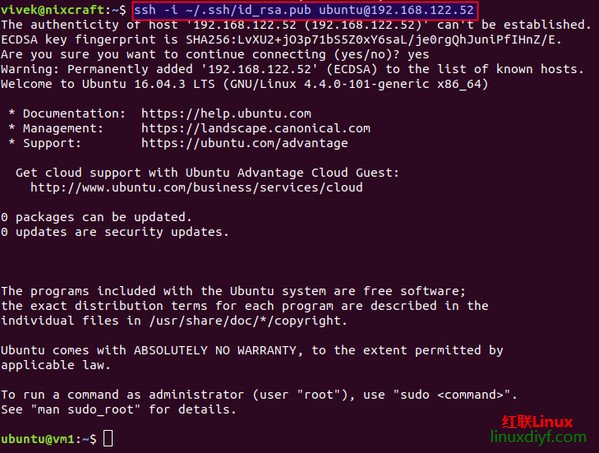
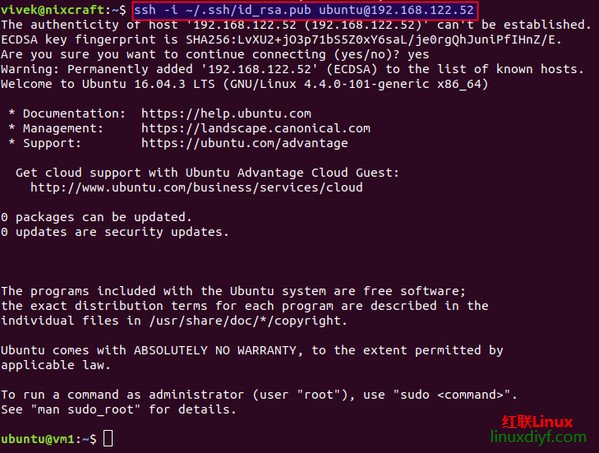
一旦创建了 vim,你可以照常使用 virsh 命令:
$ virsh list
Ubuntu 17.10 上的AWFFull Web 服务器日志分析应用程序安装
AWFFull 是基于 “Webalizer” 的 Web 服务器日志分析程序。AWFFull 以 HTML 格式生成使用统计信息以便用浏览器查看。结果以柱状和图形两种格式显示,这有利于解释数据。它提供每年、每月、每日和每小时的使用统计数据,并显示网站、URL、referrer、user agent(浏览器)、用户名、搜索字符串、进入/退出页面和国家(如果一些信息不存在于处理后日志中那么就没有)。AWFFull 支持 CLF(通用日志格式)日志文件,以及由 NCSA 等定义的组合日志格式,它还能只能地处理这些格式的变体。另外,AWFFull 还支持 wu-ftpd xferlog 格式的日志文件,它能够分析 ftp 服务器和 squid 代理日志。日志也可以通过 gzip 压缩。
如果检测到压缩日志文件,它将在读取时自动解压缩。压缩日志必须是 .gz 扩展名的标准 gzip 压缩。
对于 Webalizer 的修改
AWFFull 基于 Webalizer 的代码,并有许多或大或小的变化。包括:
不止原始统计数据:利用已发布的公式,提供额外的网站使用情况。
GeoIP IP 地址能更准确地检测国家。
可缩放的图形
与 GNU gettext 集成,能够轻松翻译。目前支持 32 种语言。
在首页显示超过 12 个月的网站历史记录。
额外的页面计数跟踪和排序。
一些小的可视化调整,包括 Geolizer 用量中使用 Kb、Mb。
额外的用于 URL 计数、进入和退出页面、站点的饼图
图形上的水平线更有意义,更易于阅读。
User Agent 和 Referral 跟踪现在通过 PAGES 而非 HITS 进行计算。
现在支持 GNU 风格的长命令行选项(例如 --help)。
可以通过排除“什么不是”以及原始的“什么是”来选择页面。
对被分析站点的请求以匹配的引用 URL 显示。
404 错误表,并且可以生成引用 URL。
生成的 html 可以使用外部 CSS 文件。
POST 分析总结使得手动优化配置文件性能更简单。
可以将指定的 IP 和地址分配给指定的国家。
便于使用其他工具详细分析的转储选项。
支持检测并处理 Lotus Domin- v6 日志。
在 Ubuntu 17.10 上安装 AWFFull
sud- apt-get install awffull
配置 AWFFull
你必须在 /etc/awffull/awffull.conf 中编辑 AWFFull 配置文件。如果你在同一台计算机上运行多个虚拟站点,则可以制作多个默认配置文件的副本。
sud- vi /etc/awffull/awffull.conf
确保有下面这几行:
LogFile /var/log/apache2/access.log.1OutputDir /var/www/html/awffull
保存并退出文件。
你可以使用以下命令运行 awffull。
awffull -c [your config file name]
这将在 /var/www/html/awffull 目录下创建所有必需的文件,以便你可以使用 http://serverip/awffull/ 。
你应该看到类似于下面的页面:
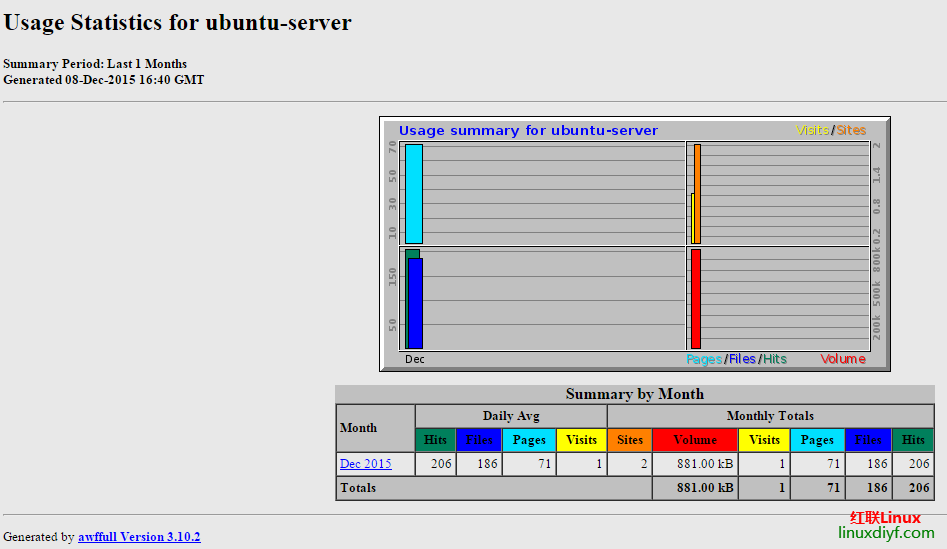
如果你有更多站点,你可以使用 shell 和计划任务自动化这个过程。
ubuntu Thunderbird Mail设置自动提醒Ubuntu17.10配置JDK赶快使用Firefox 57吧!速度比以前快2倍,Ubuntu用户请升级SMPlayer 17.11.2发布,修复KDE下Bug,附Ubuntu下安装方法使用LXD容器运行Ubuntu CoreVLC Web Plugin如何在ubantu linux系统上安装使用ubuntu下无法启动vivado SDK的解决办法Ubuntu 17.10主要内核更新 修复20个安全漏洞IBM发布开源现代化字体IBM Plex,应该在Ubuntu上最好Ubuntu 18.04 LTS确认Suru为默认图标主题
加载全部内容